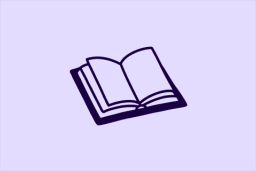Learn
Help docs
© Dovetail Research Pty. Ltd.
TermsPrivacy PolicyView your data in different ways
No two people use Dovetail in the same way. In this guide, we’ll discuss views in projects, how they can be customized to accommodate your workflow, and common views used for notes, highlights, and insights.
Views give you control over every aspect of your research content: notes, highlights, and insights. They are flexible, meaning you can decide what you want to see and how you want to see it.
Working with views
When you create a new blank project, you'll see a default view of your notes and insights on a grid and highlights on a canvas.
As a project is a database for notes, highlights, and insights, you can change the way you view the same set of data. For example, you can have one view of your notes in a grid and a second view of your notes on a board.
Within each view, you can customize how content is organized and what content is displayed with filters.
Viewing notes and insights
Alongside grid view, a common way to view your notes and insights is on a board. Board view helps you visualize segments of your data.
Board organizes notes and insights into groups. These groups are created when adding properties to single and multi-select fields in your notes and insights.
Note board
To create a note board, hover over Notes in the sidebar, select +, then Board.
From there, select which note field to group your notes with under Group by.
How you've set up your note fields can determine whether or not a note is visible in one group over another.
Insight board
To create an insight board, hover over Insights in the sidebar, select +, then Board.
From there, select which insight field to group your notes with under Group by.
Viewing highlights
Alongside canvas view, a common way to view highlights is on a table.
Similar to a spreadsheet, table organizes your highlights into rows and columns. Each row contains a single highlight, while columns contain a highlight's original Note title, Content, Tags, and any Insights it has been added to.
Additional columns are created when adding fields to notes.
To create a highlight table, hover over Highlights in the sidebar, select +, then Table.
From there, you can re-organize what columns are displayed and filter the content shown in the table.
🎓 Homework
Explore different ways to view your data. In the same project you've added your new note field, update the view for all notes to 'Board'.

Emily Brogan
Customer Education
Next lesson
Create and maintain tag boards
Log in or sign up
Get started for free
or
By clicking “Continue with Google / Email” you agree to our User Terms of Service and Privacy Policy