Learn
Help docs
© Dovetail Research Pty. Ltd.
TermsPrivacy PolicyTrack themes with channels
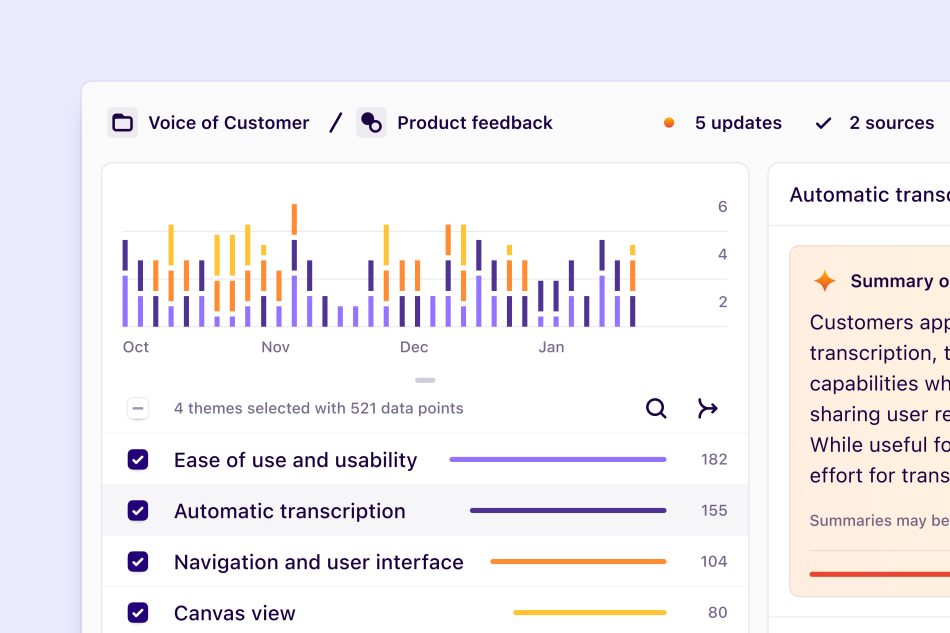
Channels is currently in beta
Take control of your customer feedback and identify patterns before they become problems.
Join the waitlist today!Using LLM and ML techniques, channels continuously classifies and tracks themes in large data sets, such as support tickets, app reviews, feedback, and more.
Set up one or many channels with available integrations to keep your finger on the pulse of high-volume customer feedback.
Table of contents
Understanding channels
Updated 8 May 2024 - You can motivate your stakeholders to tune in to “always-on” customer feedback by continuously tracking themes in one place with Channels.
Right-click on the video below and select show all controls to check out an example of how your team can leverage channels to put anecdotal feedback into perspective from our What's new in Dovetail webinar.
Create a new channel
Any workspace manager and contributor can create a new channel in their workspace.
To create a channel, navigate to Browse and press Create > Channel. You can also create a channel within a specific folder by opening the folder and selecting Create > Channel.
From there, give your channel a name and select a data type from the options available.
| Data type | Available |
|---|---|
| Support tickets | ✔ |
| Churn reasons | ✔ |
| NPS feedback | ✔ |
| Product reviews | ✔ |
| User feedback | Coming soon |
| NPS/CSAT surveys | Coming soon |
| Social media posts | Coming soon |
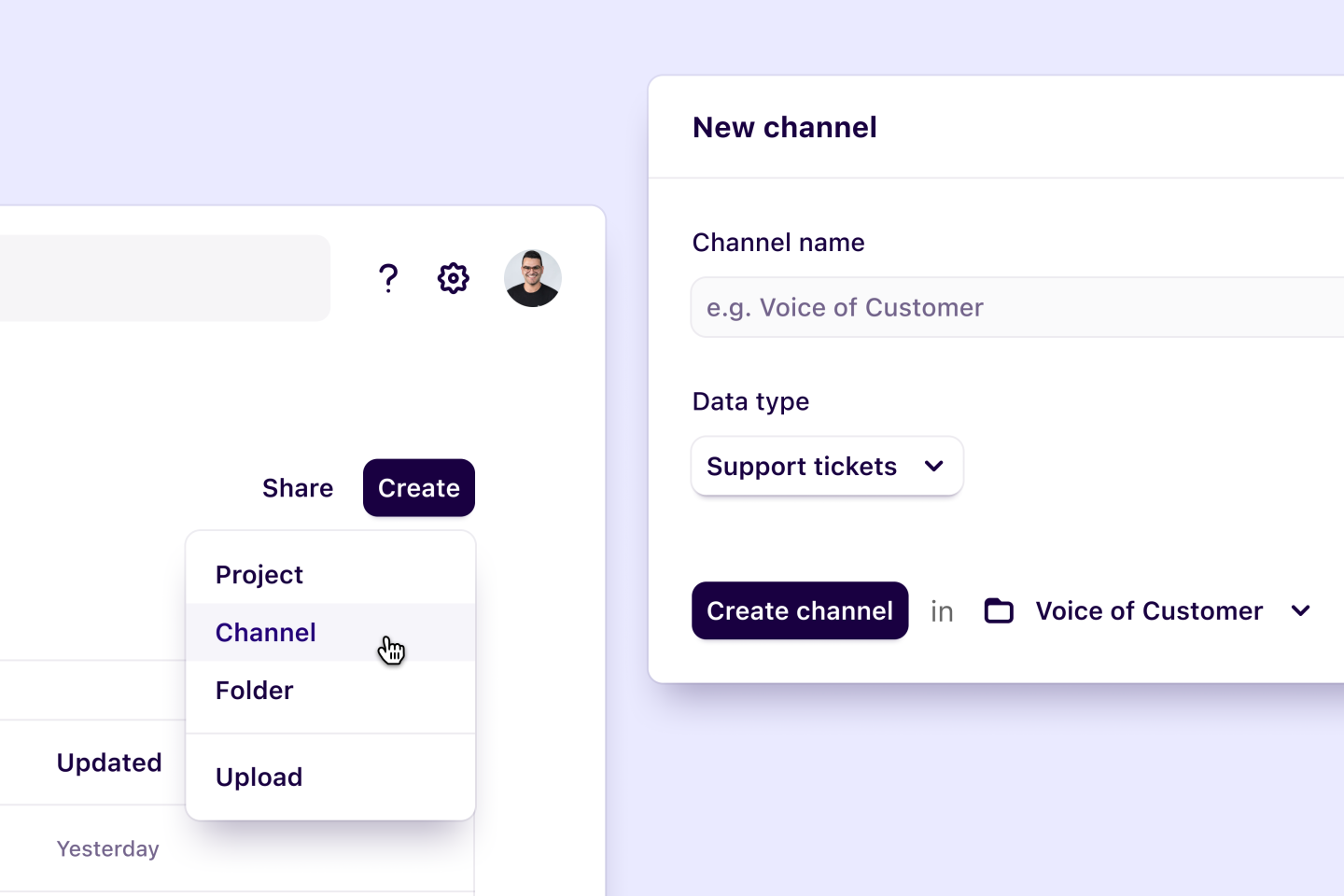
Connect a data source to your channel
At this time, you can connect Front, Intercom, Jira Service Management, and Zendesk to a channel to track themes across tickets. You can also import spreadsheet data as a CSV file.
To connect a new data source, open a channel, press + Add source, and select from the list of data sources.
Connect and authorize data source
To connect an external data source, you'll need access to it to authorize the specific permissions that Dovetail requires. If you don't have the correct level of access and are unable to authorize, you'll need to reach out to an internal team that can provide you with the correct access.
Once your data source has been connected, select the data you wish to sync to your channel. You can choose specific teams or inboxes and the timeframe of your data. The timeframe you select is how far back you want to start syncing data from your source.
For example, if you select from 6 months, all existing data collected from the last 6 months will be added to your channel as a starting point. From there, any new data collected will be automatically synced into your channel over time.
We require 500 data points to provide useful themes.

FAQs
Are there new policy checks required to use Channels?
The current Artificial intelligence development policy in our trust center is still relevant and covers what is required to use channels.
How is our data being used?
For details on your data, see Responsible Use on Dovetail AI features.
Does every user need to have access to the connected data source?
Users do not need to have access to data sources to view channels that they're connected to. They will only need access if they wish to create their own channel, as integrations are authenticated at the user level.
Give us feedback
Was this article useful?
Log in or sign up
Get started for free
or
By clicking “Continue with Google / Email” you agree to our User Terms of Service and Privacy Policy